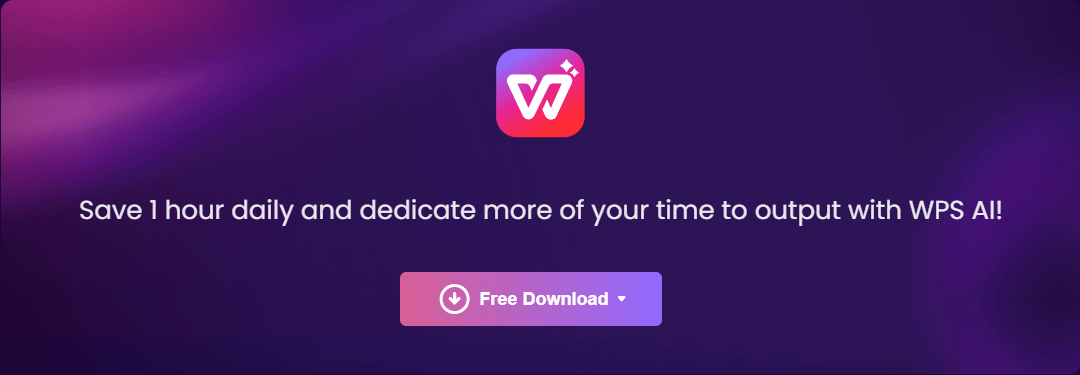Excel, a formidable tool for data calculation and organization, offers great efficiency in generating charts. However, navigating the complexity of formulas and data can be daunting. A common question arises: "How can I streamline chart generation and save time?" The solution is Excel AI, which allows users to easily build charts suited to their data needs without the stress of complex formulae and graphs.
Part 1: How to Use WPS AI to Generate Charts
WPS AI is a powerful AI-powered assistant that can help you with a variety of tasks in Excel, including generating charts. WPS AI uses artificial intelligence to understand your data and automatically generate the most appropriate chart for your needs. This means that you no longer have to worry about learning how to use complex formulas or manually creating charts.
Steps
Step 1: Access WPS AI
Step 2: Open WPS Sheet
Step 3: Import Data
Import your dataset into WPS AI for chart generation
Step 4: Get suggested visualizations
After selecting your data, simply right-click on it, and from the menu, choose "Chart”.
We'll immediately show you some AI-recommended graphics.
Step 5: Customize Chart Settings
Customize the chart by adding labels, titles, and other design elements.
Advantages of WPS AI for Chart Generation:
Intuitive Interface: WPS AI offers a user-friendly interface, making chart generation hassle-free for all users.
Swift Processing: With its powerful AI capabilities, WPS AI processes data and creates charts quickly and efficiently.
Customization Options: Tailor charts to your specific requirements by customizing colors, labels, and other chart elements.
Time-Saving: Utilize WPS AI's efficiency to save time and focus on other essential tasks.
How to download WPS AI
Step 1 Visit WPS AI website
Step 2 Click on the download button.
Step 3 Select the language and installation location, then proceed with the installation.
Step 4 Begin your journey with WPS AI!
Part 2: How to Use ChatGpt to Generate Charts
Step 1 Ensure your account is subscribed to GPT4.
Step 2 Browse GPTs and Chat with Wolfram & Show Me Diagram.

Step 3 Request that ChatGPT visualize data.
Before proceeding with data visualization, users can first use Wolfram to analyze and integrate data documents. After obtaining complete and reasonable data, import the images or documents into the 'Diagram: Show Me' dialogue, and describe to the AI the types of charts and the information you want to obtain.
For example:
Prompt: Create four pie charts using the 'Diagram: Show Me'.
I want the pie charts to illustrate how much each product and area contribute to overall income or units sold.
Here are the sales information
Here are the results:
ChatGpt Prompts:
Write a Script: Provide a brief summary of the plot for a play or movie, and ChatGPT will generate the script for you, bringing your story to life on the page.
Write a Chatbot: Describe the chatbot you want, including its personality, purpose, and interactions. ChatGPT will generate a natural and engaging chatbot that can interact with users according to your specifications.
Write a Thesis: Give a brief summary of the topic you want to explore, and ChatGPT will generate a well-structured and comprehensive thesis on that subject.
Write a Dissertation: Provide a brief overview of the topic you wish to delve into, and ChatGPT will create a detailed and extensive dissertation, showcasing in-depth research and analysis.
Add Creativity to Pre-Written Content: Share your existing text, and ChatGPT will enhance it by adding new ideas, phrases, and vivid imagery to make it more engaging and interesting.
Simplify: If you have complex or lengthy text that needs to be more concise and straightforward, share it with ChatGPT, and it will simplify it while retaining its essence.
Part 3: What is Excel AI
Excel, a powerful tool that has been assisting users in data manipulation and analysis for decades, has adapted and evolved with technological advancements. The addition of Artificial Intelligence (AI) features has transformed how users interact with data in Excel, allowing them to do more complicated data analysis and acquire useful insights with higher efficiency.
There are a number of Excel AI tools available, including:
Excelly-Ai is an AI-powered Excel add-in that can help you with tasks such as data cleaning, data analysis, and data visualization. It can also generate Excel formulas based on your natural language instructions.
GPTExcel is a GPT-3 powered Excel add-in that can help you with tasks such as writing formulas, creating reports, and automating tasks. It can also generate Excel formulas based on your natural language instructions.
WPS AI: WPS Office, an alternative office suite to Microsoft Office, includes AI-powered capabilities in its spreadsheet application. Users can harness intelligent data analysis, benefit from smart charts, and leverage AI-generated pivot tables.
Benefits of AI Tools for Excel:
Automated Tasks: AI tools automate repetitive tasks like data entry and analysis, saving time and improving accuracy.
Advanced Data Analysis: AI algorithms analyze large datasets, finding patterns and anomalies not easily seen manually.
Dynamic Graphics: AI enhances data visualization, making it easier to understand complex information.
Deeper Insights: AI helps users gain a better understanding of their data.
Increased Productivity: AI-powered automation optimizes processes, saving time and boosting productivity in Excel.
FAQs
1. Is ChatGPT free?
ChatGPT is available for free with a free OpenAI account. However, there may be options to upgrade to a paid membership for more extensive usage or advanced features in the future.
2. Can AI-generated charts be customized?
Yes, AI-generated charts can be customized according to your preferences. You can modify colors, labels, axis scales, and other elements to suit your specific data visualization needs.
3. Are the AI-generated charts accurate?
AI-generated charts are generally accurate, as they are based on the data provided and the algorithms used. However, it is essential to review and validate the data before drawing conclusions from the generated charts.
4. Can AI-generate powerpoint automatically?
Yes, AI-powered tools can automatically create PowerPoint presentations by analyzing input data or content using algorithms. The popular AI application, Chat GPT, can fulfill this requirement now. Users can customize the design and content of slides before finalizing the presentation.
Summary
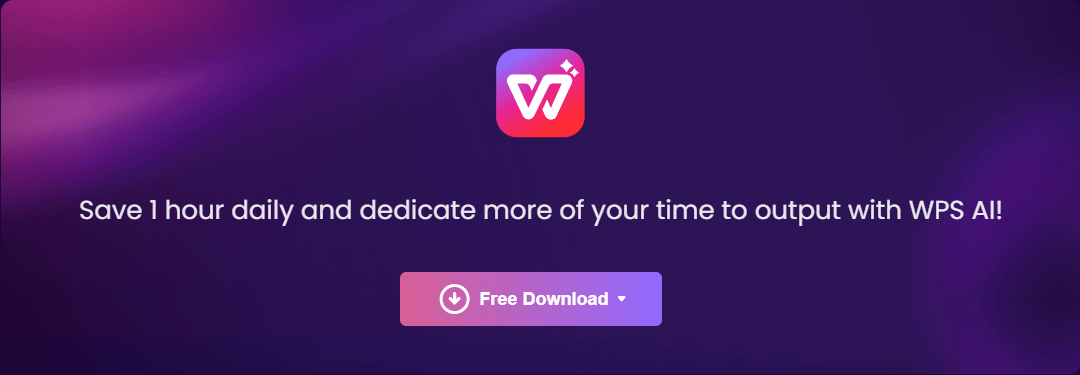
In conclusion, this comprehensive guide has highlighted the benefits of AI tools for Excel, focusing on the exceptional capabilities of WPS AI. The integration of AI in Excel has significantly enhanced data analysis processes, enabling users to generate charts effortlessly, save time, and make more informed decisions.
WPS AI stands out as a powerful AI-powered assistant that revolutionizes chart generation in Excel. Its intuitive interface, swift processing, customization options, and time-saving efficiency make it an invaluable tool for both beginners and experienced users.